Naderi Production
2 HANNERT DE KLEPPBEEM
L-6995 RAMELDANGE
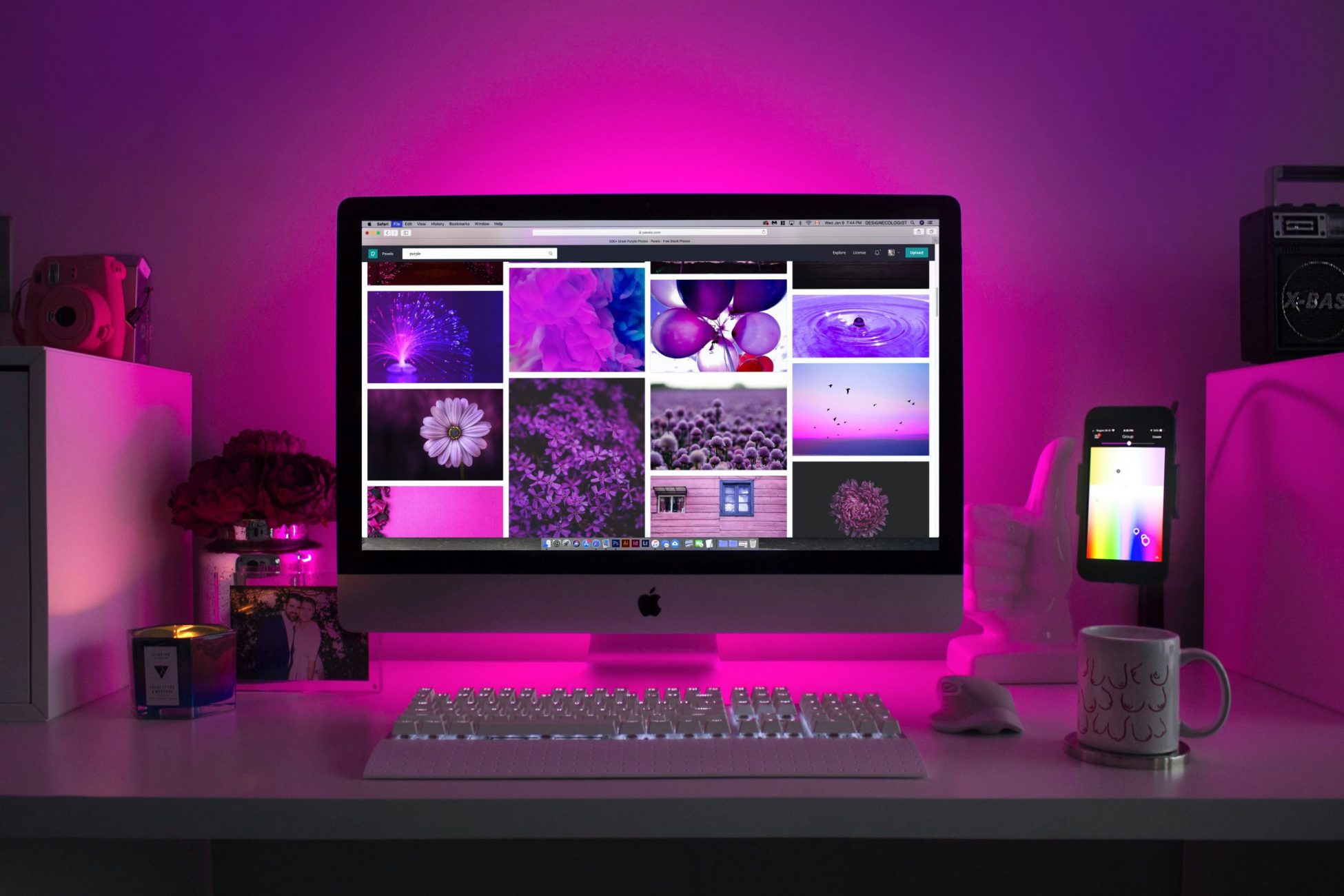
How to color calibrate your monitor should definitely be an essential part of every photographer’s workflow. Otherwise, it is impossible to tell whether the colors that are displayed by your monitor are truly accurate and whether what you see will match the print.
One of the big misunderstandings about color calibration, is that people think that it is only needed for printing. Wrong! It is needed for everything – from viewing your and other people’s work, to processing your own images in Adobe Photoshop, Lightroom or any other software. If your monitor is not properly color calibrated, you are most likely not seeing everything in images you view. For example, a smooth and beautiful sunset might appear as pale, and a black and white picture might appear too dark or too bright.
Without a doubt, your choice of a monitor is very important for accurate color reproduction. If you purchased a monitor for under $300-400 dollars, it most likely comes with a “TN” or “Twisted Nematic” panel that cannot accurately display colors due to limited color gamut and dithering, and might not have a good viewing angle. That’s because such monitors were never designed for color critical work in the first place – they are consumer-grade monitors designed for basic computing, gaming and other needs. While we have already provided our recommendations on best monitors for photography, if you would like to identify the type of monitor you are using for viewing and editing photographs, take a look at this article and see what you have today. Perhaps you have a solid monitor worth calibrating, or perhaps it is time to upgrade to something better. It is important to have a reliable monitor for color calibration, because cheap consumer-grade monitors might shift their colors and brightness levels from time to time, potentially making color calibration less accurate and effective overtime. Therefore, if you have one of those cheap monitors and do not want to be plagued with inaccurate colors and tones, I highly recommend replacing it with a better monitor.
Before starting the process of hardware calibration, make sure to start out by resetting your monitor settings to factory defaults. The reason why you want to do this, is because you do not want to start calibrating a monitor that already has too many manual adjustments that might have been performed before. On some monitors you can revert to factory defaults through a menu setting, while on others you can press a combination of buttons to revert to factory settings. If you cannot find a way to do it on the monitor, check out the monitor manual to find out how you can reset to factory defaults.
Perform the following:
Once the calibration process is complete, make sure to only use color-managed software applications to view or edit your images going forward, as detailed in section #7.
As you can see from this article, calibrating your monitor is extremely important, especially if are serious about your photography. Unless you only play computer games and watch movies on your computer, you should never use free and built-in software calibration tools, because they are unreliable and inaccurate. Ideally, you should use a reliable colorimeter, which you can profile your monitor with and use going forward to calibrate any device you are planning to use for editing or viewing your images. Don’t skip on color management and calibration and don’t cheap out on a solid monitor – those are too important to ignore in photography. Lastly, if you are also into printing and publishing, keep in mind that color management does not end with monitor calibration. You will need to calibrate every output device, but that’s a much more complicated topic for a different day…
If you have any questions or feedback, please post your comments in the comments section below.